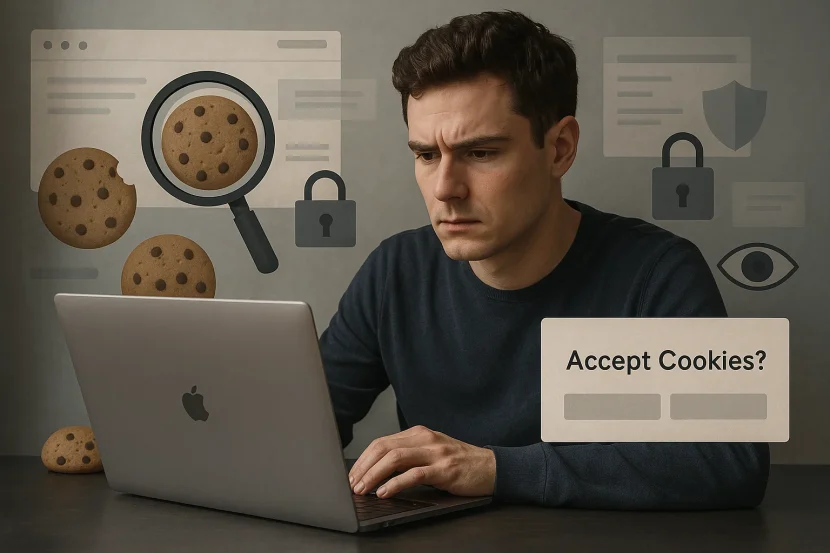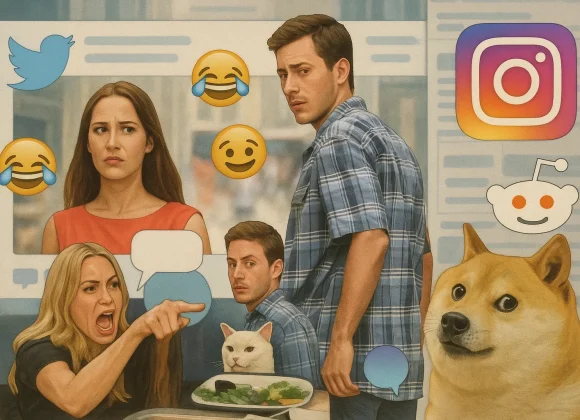Ever wondered why you keep seeing ads for the shoes you browsed last night? The answer lies in those tiny pieces of data called cookies.
Let’s break down what cookies are, how they work, and what you can do to stay in control of your privacy online.
What Are Cookies?
In the world of the internet, cookies are small text files that websites store on your device when you visit them. These files contain bits of information about your visit, such as:
- Your login status
- Items in your shopping cart
- Language preferences
- Browsing activity
Cookies help websites remember you and provide a smoother, more personalized experience the next time you visit.
Types of Cookies You Should Know
Not all cookies are created equal. Here’s a simple breakdown:
1. First-Party Cookies
- Set by the website you’re visiting
- Help remember your preferences (e.g., keeping you logged in)
- Generally safe and useful
2. Third-Party Cookies
- Set by other companies (e.g., advertisers) on the website
- Track your activity across multiple sites
- Used to serve targeted ads and collect data
3. Session Cookies
- Temporary; deleted once you close the browser
- Used to manage short-term sessions like logging in
4. Persistent Cookies
- Stay on your device until they expire or are deleted
- Help with long-term preferences like language or theme settings
How Cookies Affect Your Privacy
Cookies might sound harmless, but they can be used to build detailed profiles about you—especially third-party cookies.
These cookies track your activity across different websites to serve personalized ads, analyze behavior, and sometimes even sell that data to other advertisers.
Here’s what they can reveal:
- What you shop for
- What news you read
- What time you’re online
- Your device and location
- Your browsing habits
📌 Related: How Cookies Track You Online—Norton
Can Cookies Steal My Information?
Cookies can’t directly steal sensitive info like passwords or credit card numbers. But if a hacker gains access to your cookies through a cyberattack (like cross-site scripting), they might impersonate your session and access your accounts.
That’s why it’s important to clear cookies regularly and avoid suspicious websites.
How to Manage or Delete Cookies
Most modern browsers let you control cookie settings easily:
Chrome
Settings > Privacy and Security > Cookies and Other Site Data
👉 Chrome Cookie Settings
Firefox
Settings > Privacy & Security > Cookies and Site Data
👉 Firefox Cookie Guide
Safari
Settings > Privacy > Manage Website Data
👉 Safari Cookie Help
You can also use incognito/private mode to prevent sites from storing cookies during your session.
Also Read – What Is a Browser? And Why Chrome Isn’t Your Only Option
Tools to Improve Privacy
Consider using these tools for better cookie and tracker management:
- Privacy Badger (blocks tracking cookies)
- uBlock Origin (ad and tracker blocker)
- DuckDuckGo Browser (minimal tracking by default)
- Brave Browser (blocks third-party cookies by default)
📌 Related: Privacy Badger – EFF
Final Thoughts
Cookies are an essential part of your online experience—but they come with privacy trade-offs. While first-party cookies improve usability, third-party cookies often track you across the web without your direct consent.
The good news? You can manage cookies, delete them, and use privacy-focused tools to take back control of your digital life.
Pro Tip: Always check a website’s cookie policy and don’t blindly click “Accept All” without reading what you’re agreeing to.